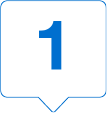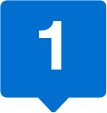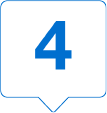American Express @ Work® Global Apply for Card Quick Start Guide
Initiate, Approve and Track Card applications in one place with ease
The Corporate Card application process is now faster and more collaborative than ever.
Send Applications with Ease – Initiate applications with only a few clicks and Applicants receive an invitation to apply from American Express
Collaborative – Unlimited @ Work User sharing at the Control Account level. Share Access Keys and see all applications in progress
Increase Accuracy and Speed of Card in Hand – Application only displays required fields, highlights errors and offers help text to reduce errors that require rework
Centralised Monitoring – View the status of applications, with the power to resend, cancel or approve as needed at your fingertips
Programme Administrator User Experience
Authorised Signatories must approve a Card Application in one of 3 ways:
- Initiate an application via the Quick Send function, or;
- Be one of the Pre Approvers on an Access Key, and/or;
- Approve Card Applications once the form is complete (Post Approver).
Any Card Applications approved by anyone other than an Authorised Signatory will not be processed by American Express and a new application will need to be issued.
In Singapore, a Post - Approver step is required on the Card Application before it is processed by American Express.
Locating Critical Functions
Quickly navigate to relative tabs to conduct critical tasks with ease.
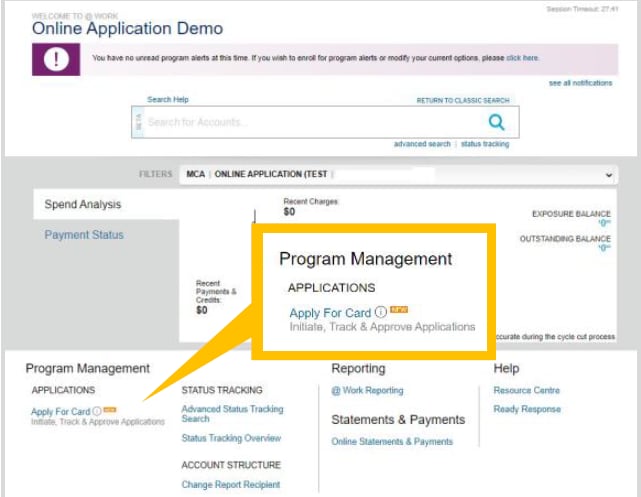
Click Apply for Card in the @ Work home screen
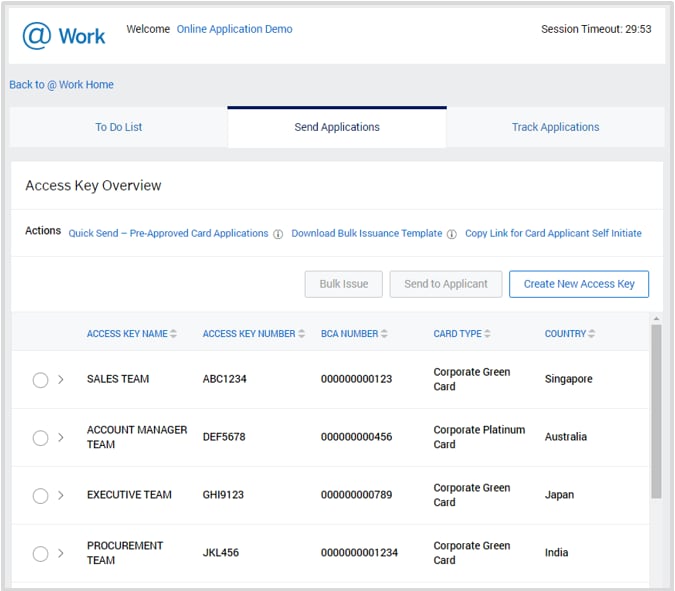
1. Send Applications
In the Send Applications tab, select the initiate option* that is best for the Applicant
*An Authorised Signatory is required to approve the Application at some point in the process.
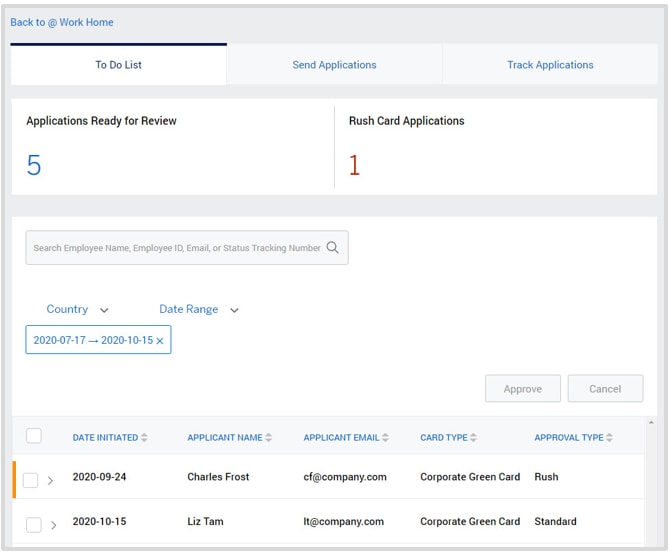
2. Manage Applications
The To Do List tab lists all Applications pending action: approve, reroute or cancel
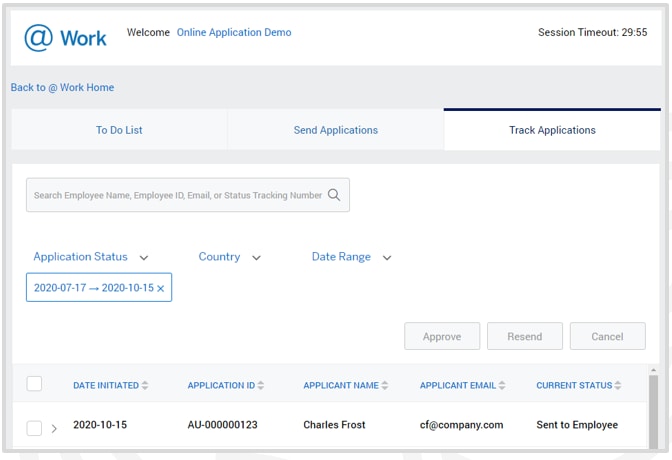
3. Track Applications
In Track Applications tab you can view all Card Applications and the current status
Access Key creation – simply set your options and save
Unlimited Access Key sharing at the Control Account level. Once created, Access Keys do not expire.
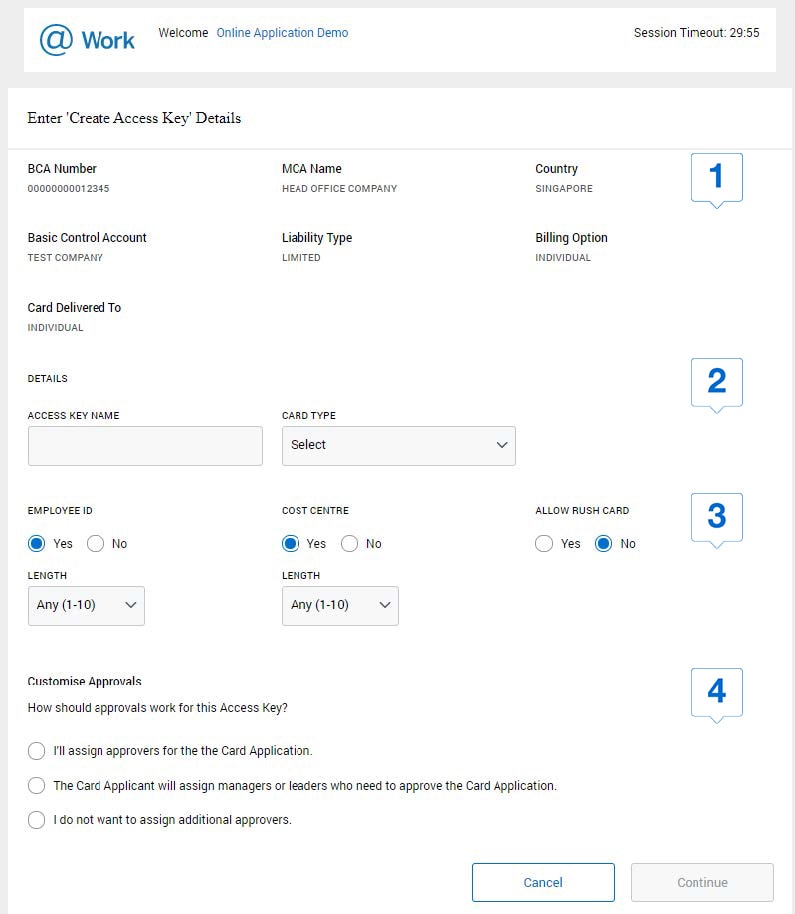
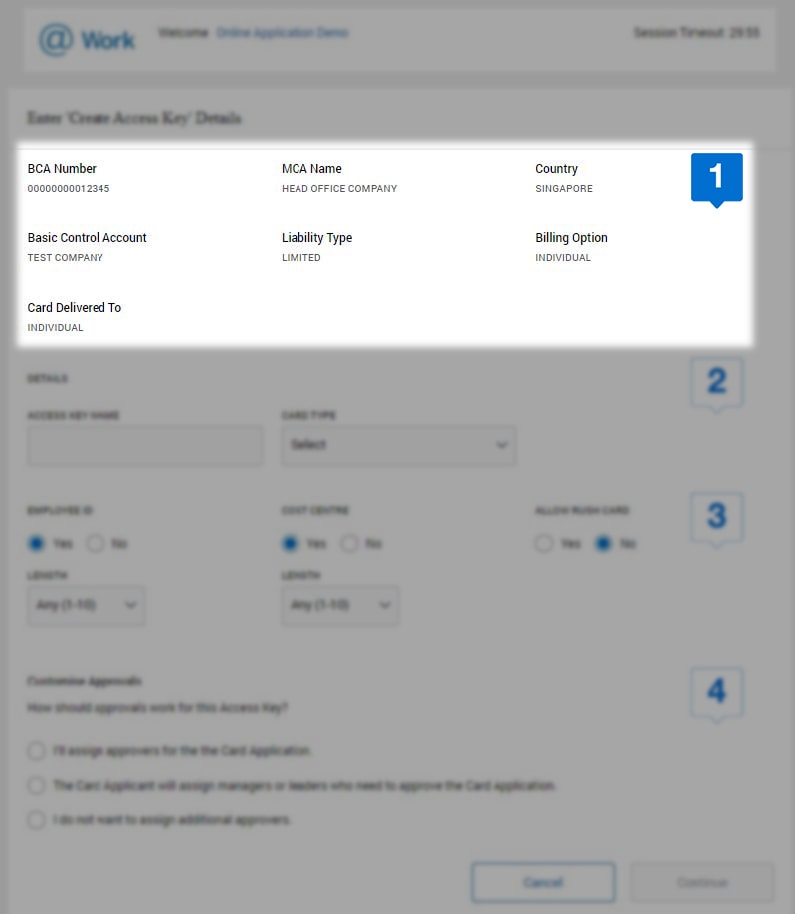
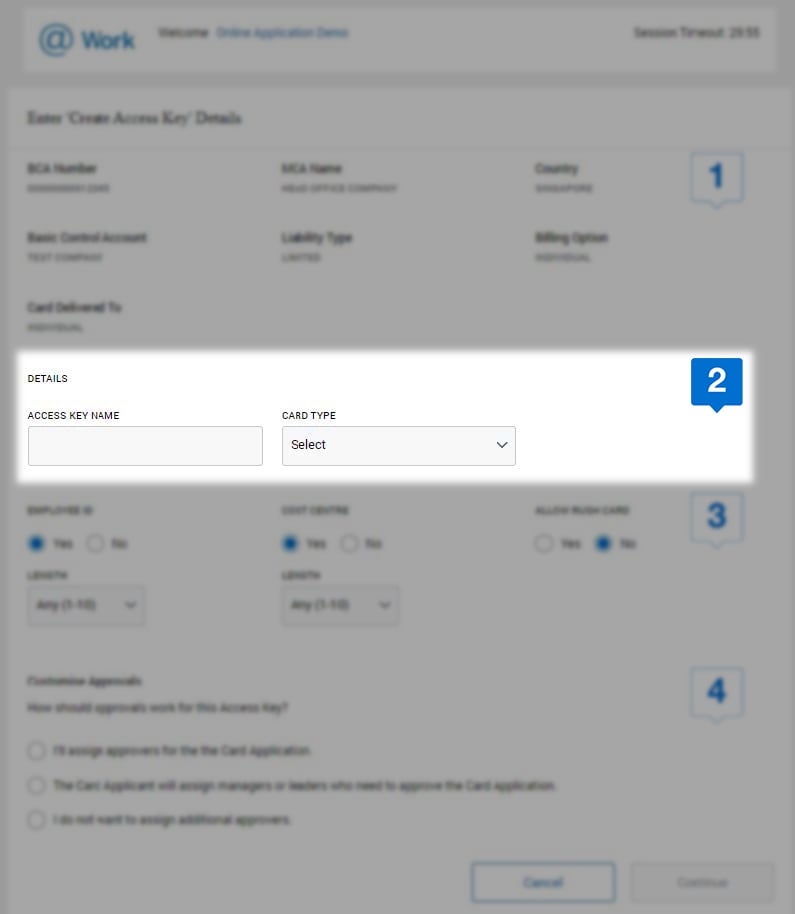
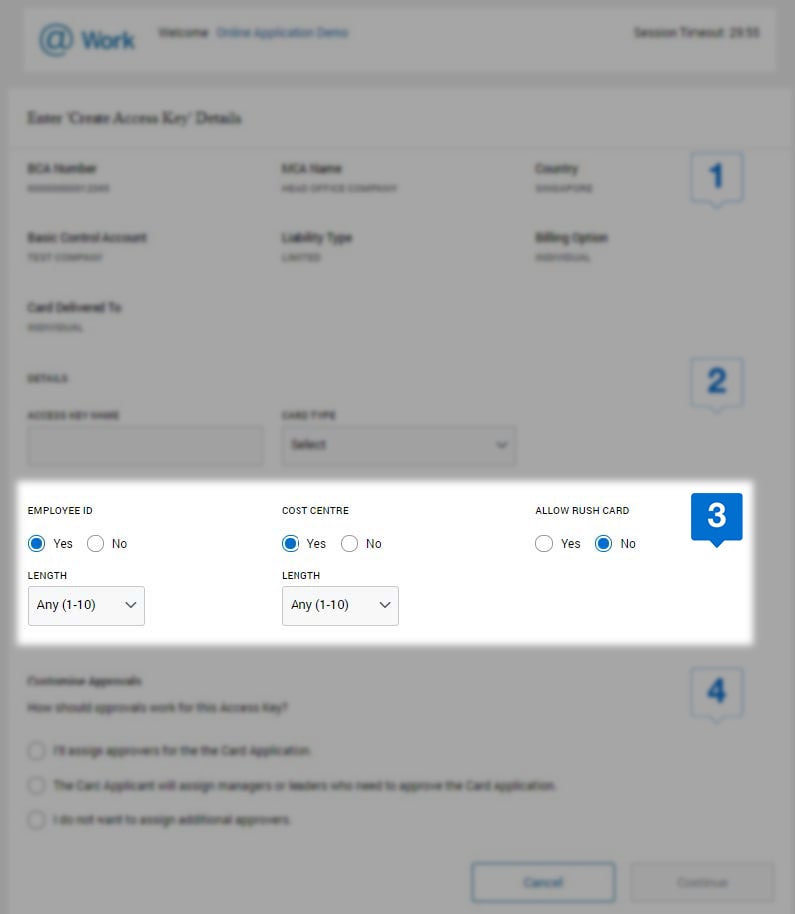

Details automatically appear according to the Card Programme linked to the Control Account or BCA Number.
Only T&E Card types linked to the Account will appear for selection
Employee ID and Cost Centre are optional. If Yes selected, these will be mandatory fields for the Applicant.
Optional field length can also be mandated between 1 - 10 characters or left as “Any” if there are varying lengths
Fees are incurred for any Rush (Urgent) Card applications
A PA can assign up to 3 individuals to approve the application before the Employee completes the form. OR they can allow the Employee to nominate Pre Approvers for more flexibility.
In Singapore, a Post-Approver step is always required before the completed form is sent to American Express for processing.
NOTE: The User that last edited the Access Key will receive email notifications that applications are ready for approval.
If this User is NOT authorised to approve Card Applications, they will need to notify their Authorised Signatory to access @ Work and action.
Enabling Employees to Initiate a Card Application
Card Applicant ‘Self Initiate’ Link enables Employees to access information to apply on internal materials to initiate their own applications

1. Select an Access Key
Select the Access Key then click the link Copy Link for Card Applicant Self Initiate
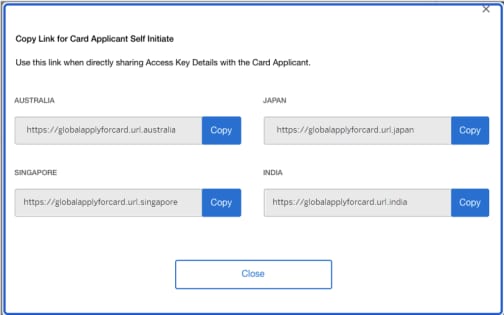
2. URL for Self Initiate
Share the URL(s) that appears and the Access Key Number with applicants
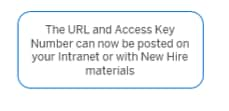
NOTE:
All Card Applicant self-initiated applications will be routed back to @ Work for final approval.
Managing Card Applications
In the application summary, Programme Administrators can edit, route to applicant for additional details or change delivery speed
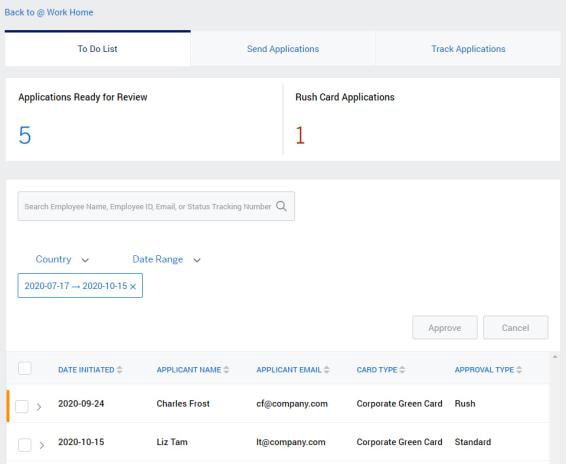
1. Review
Selecting the Arrow on the left of each application will display summary information.
The number of applications Ready for Review and Rush Card (urgent) will appear.
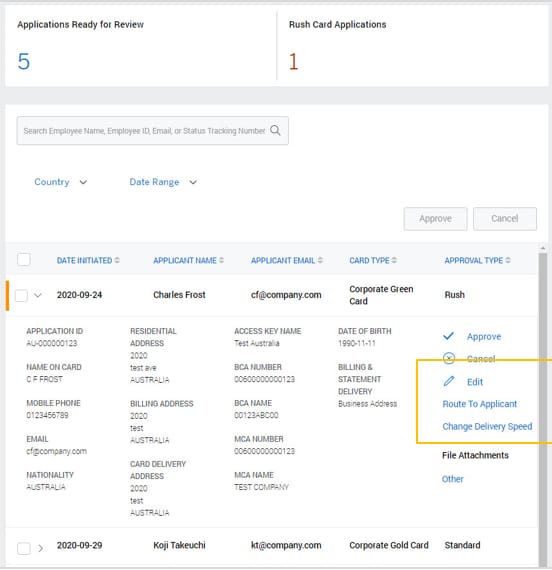
2. Choose Your Action
Select from one of the actions to the right of the Application summary.
Edit function enables Cost Centre, Employee ID and Billing/Statement Address changes only Upgrading to Rush Card delivery will incur a processing fee.
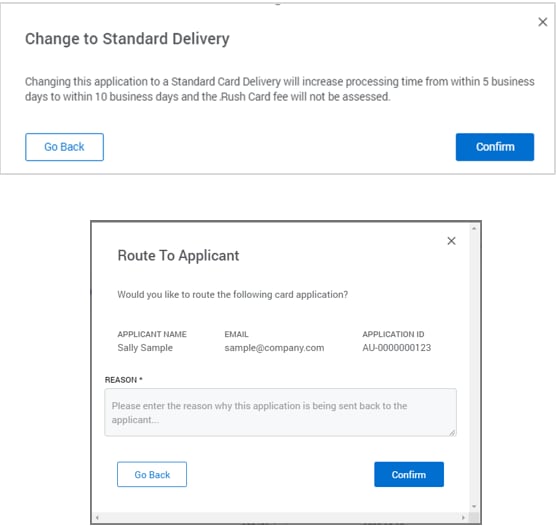
3. Review and Confirm
A pop up will ask you to confirm your selection. This change to the Application will be reflected in the Status Tracking screens.
Track a Card Application
The list presents all Card Applications to allow Programme Administrators to see where the Application is in progress
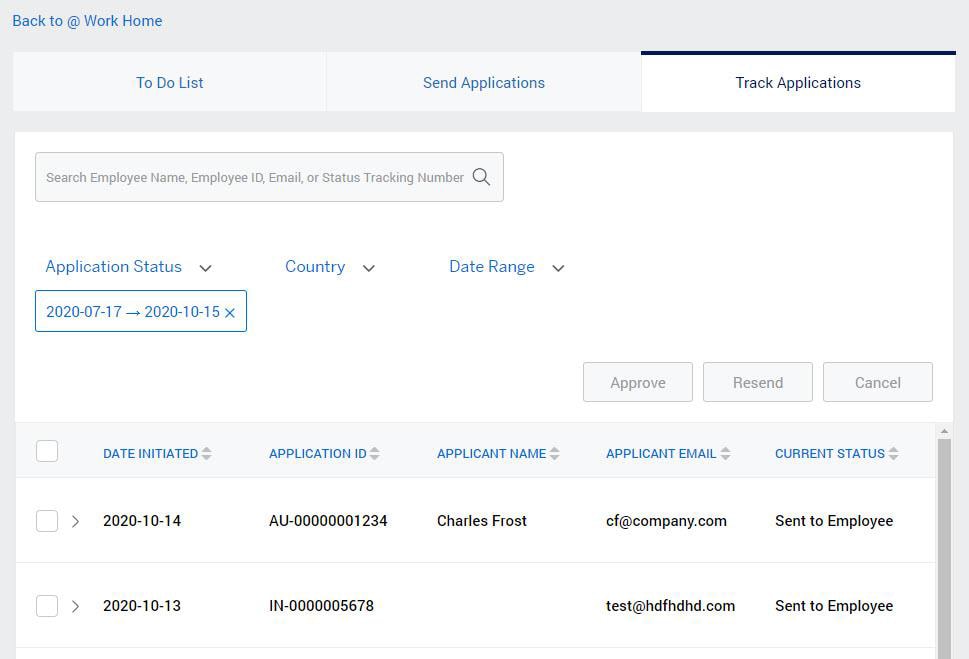
1. View Application List
In the Track Applications tab, @ Work Users can view all Applications and their current status instantly
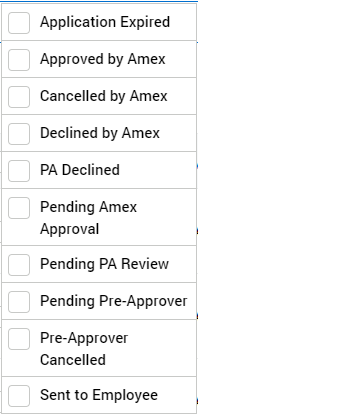
2. View Current Status
The application status is available for each stage of the journey
Resend email application invitation to Applicant
Should the Applicant not have received their email they can be triggered again from the Track Applications screen
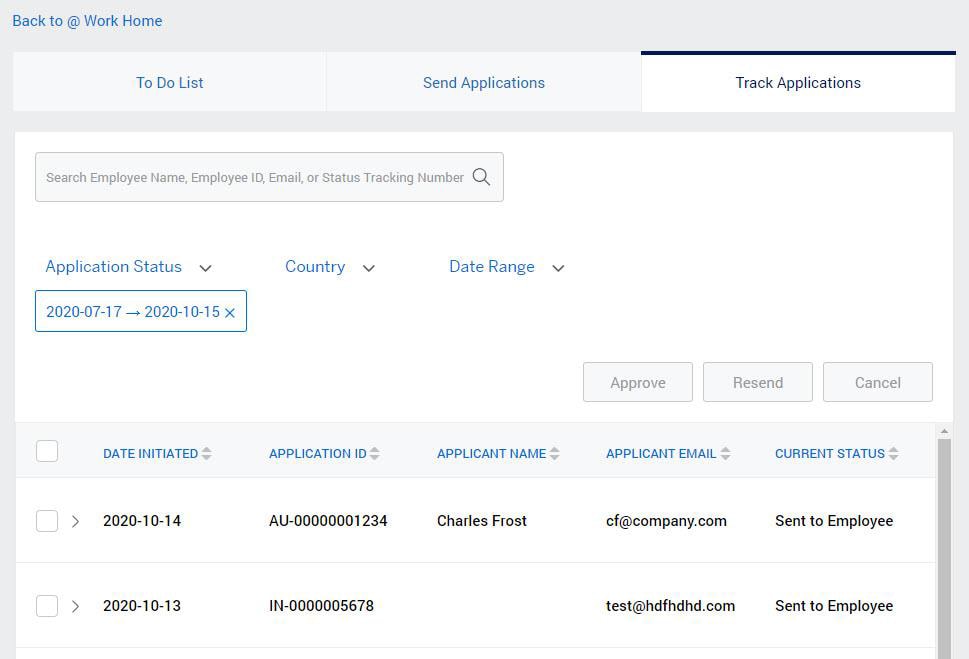
1. Select the Card Application
Select the application to be resent – only those in Sent to Employee status are applicable

2. Resend Email
Edit the Applicant email if necessary, then select confirm.
Quickly locate applications to confirm status
The list presents all Card Applications to allow Programme Administrators to see where the Application is in progress
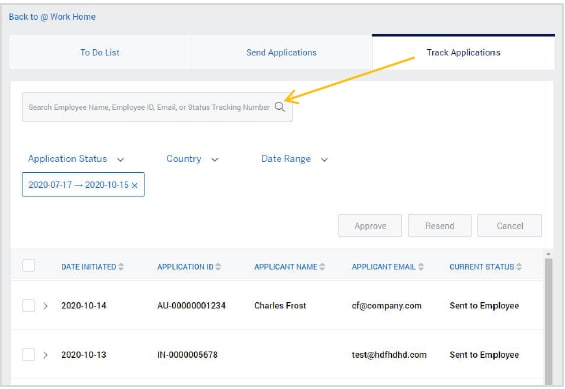
1. Dynamic Search Capabilities
Type in Employee Name, Employee ID, Email or Status Tracking Number to search.
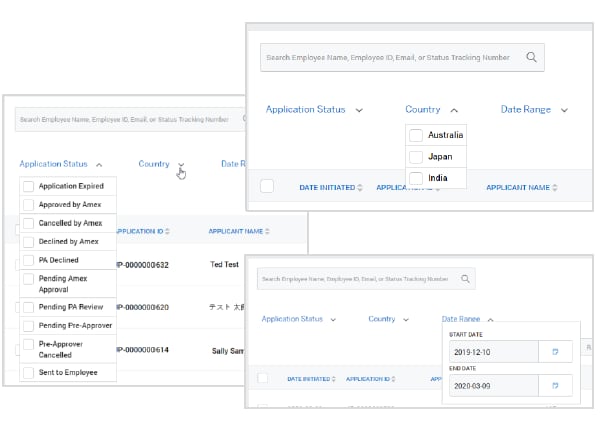
2. Filter Selections
Filters include Application Status, Country or customisable Date Range.
Authorised Signatory User Experience
Authorised Signatories must approve a Card Application in one of 3 ways:
- Initiate an application via the Quick Send function, or;
- Be one of the Pre Approvers on an Access Key, and/or;
- Approve Card Applications once the form is complete (Post-Approver).
Any Card Applications approved by anyone other than an Authorised Signatory will not be processed by American Express and a new application will need to be issued.
In Singapore, a Post-Approver step is required on the Card Application before it is processed by American Express.
Initiating a Quick Send - Pre-Approved Card Application
Use “Quick Send” to initiate a pre-approved application form with no need for an Access Key. Once the Applicant submits the completed form, it will need to have a Post- Approver review before submitting to American Express for processing.
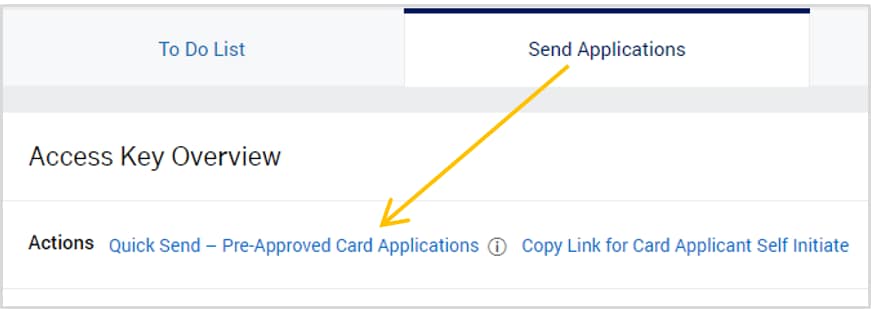
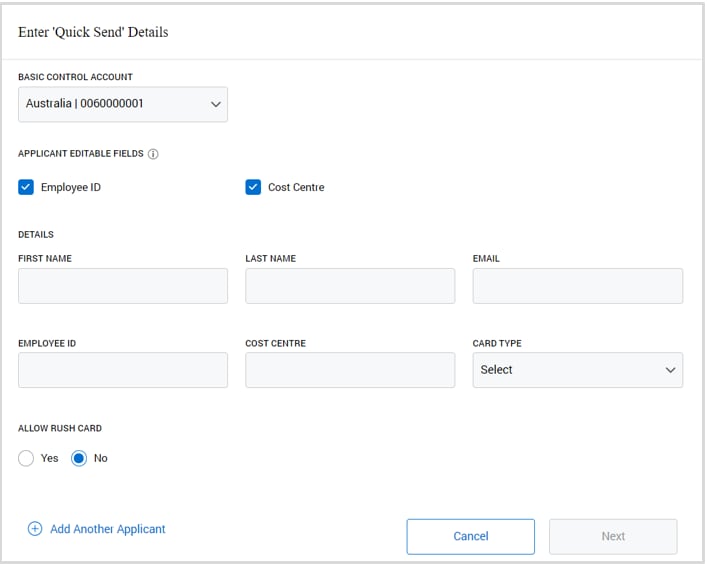
1.Enter Applicant Details
Select the Control Account number or Access Key and add relevant employee contact details, including email address
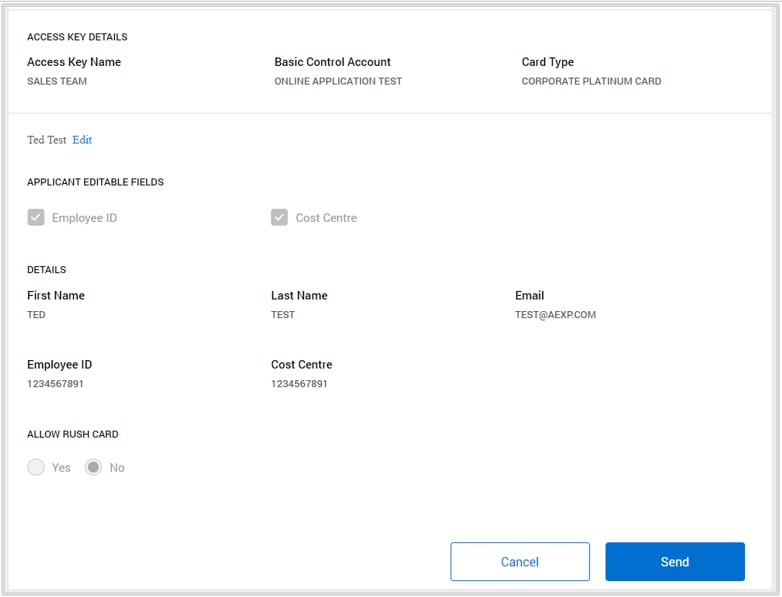
2. Review and Send
Ensure all fields are complete and click Send
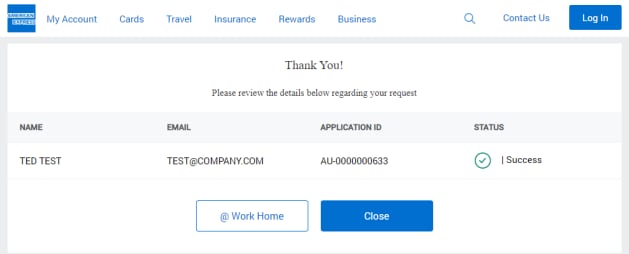
3. Confirmation
The system will confirm the Application ID and automatically email an invitation to the Applicant
Approving or Cancelling Card Applications
In the application summary, Authorised Signatories can approve or cancel (decline) Card Applications either individually or select multiple applications to action at one time. Applications approved by anyone other than an Authorised Signatory will not be processed by American Express and a new application will need to be issued.

1. Review
Selecting the Arrow on the left of each application will display summary information. The number of a pplications Ready for Review and Rush Card (urgent) will appear
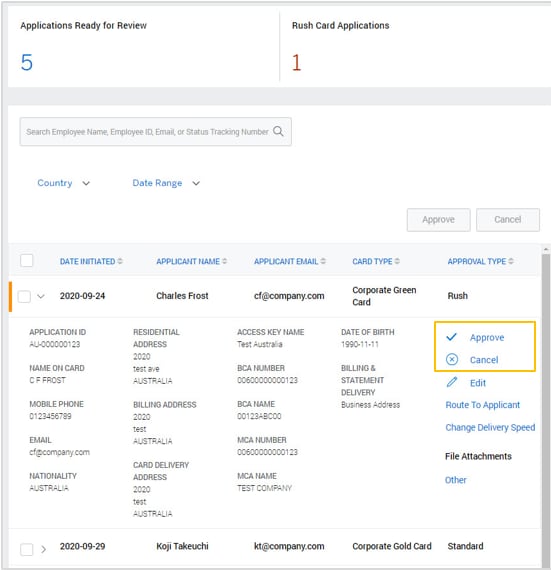
2. Choose Your Action
Select from one of the actions to the right of the Application summary.

3. Review & Confirm
A pop up will ask you to confirm your selection. This change to the Application will be reflected in the Status Tracking screens.
Card Applicant Experience
The Corporate Card Applicant Journey
Upon receipt of emails from American Express, Applicants simply log in using the link and Application ID provided. Applicants may also use the URL and Access Key posted on Corporate intranets if provided
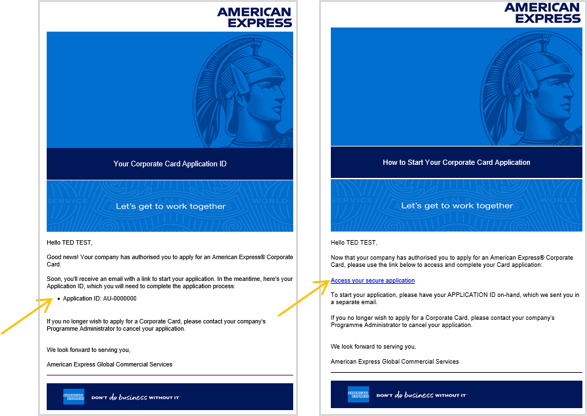
1. Applicant Emails
Once the application has been initiated, two emails are generated by American Express to the Applicant containing an Application ID and link to URL
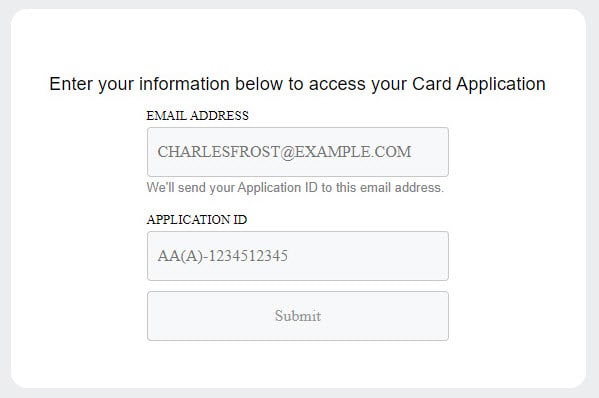
2. Log In to Apply
Applicants enter their email and Application ID to access the application.
Card Application Critical Steps
Applicant completes all fields and accepts terms and conditions, reviews and confirms information before submitting.

1. Before You Begin Message
Applicants to carefully review this message to ensure all supporting documentation is correctly supplied before starting the application process
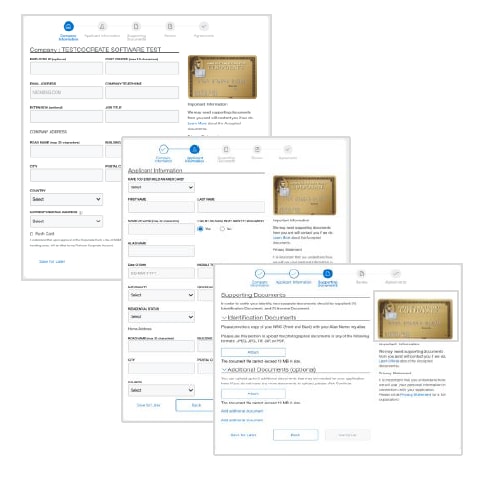
2. Complete the Application
Complete the fields as required - all are mandatory
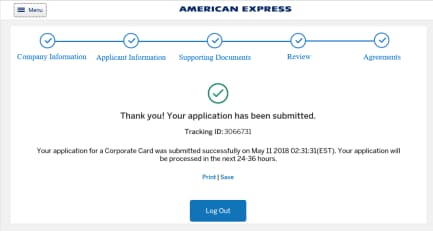
3. Tracking ID
Retain this unique reference number for your records.
Additional Resources
Online Card Applications
Read the complete list of FAQs for Card Applicants using the Global Apply for Card method.
Online Card Applications
GAFC – Client Launch Announcement
Inform your employees easily about the launch of Global Apply for Card method using our announcement template.