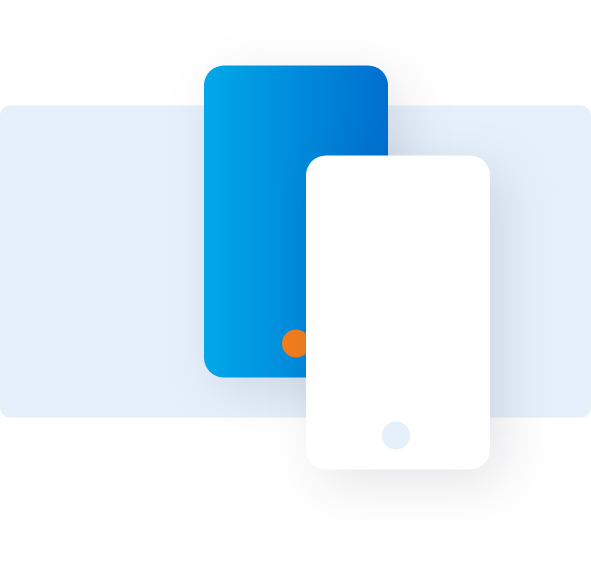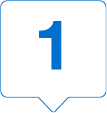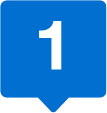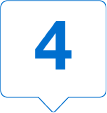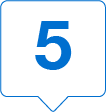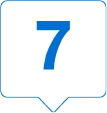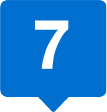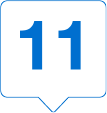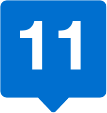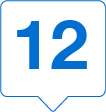Make a Payment
Follow the instructions given below to make payments in your Corporate program.
OVERVIEW
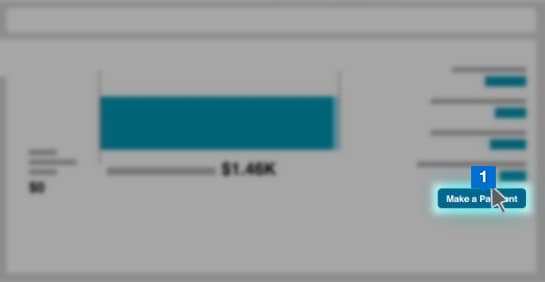
From the homepage, select Make a Payment.
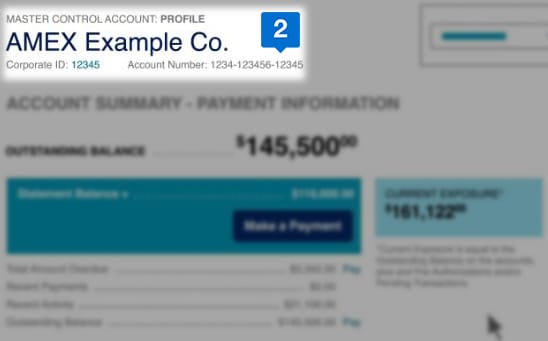
To confirm the account level you are viewing, check the name listed at the top of the page.The account summary section will give you a consolidated list of payments at the master control level.
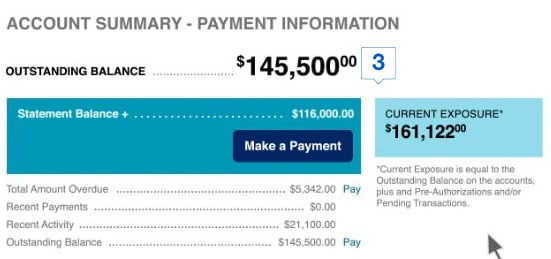
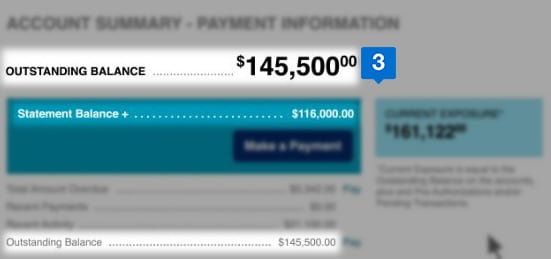
You can choose to pay the statement balance, amount overdue, or outstanding balance. These customizable options are also available at the basic control account level.
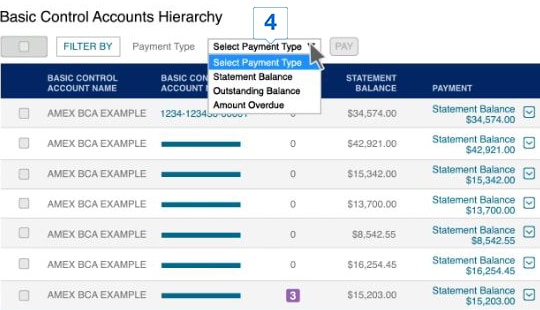
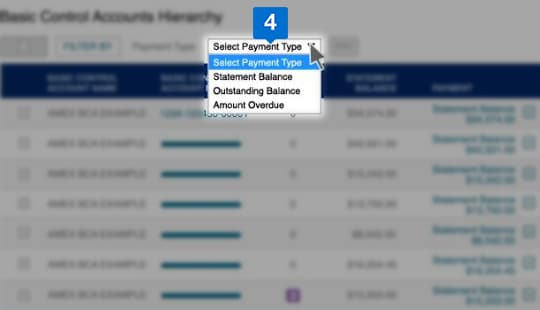
Use the filter and drop-down menu options to narrow down your search.
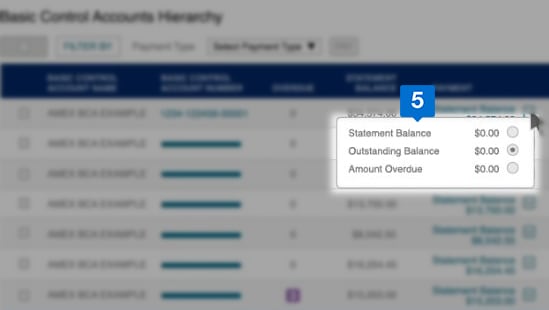
You can change the payment type from the drop down.
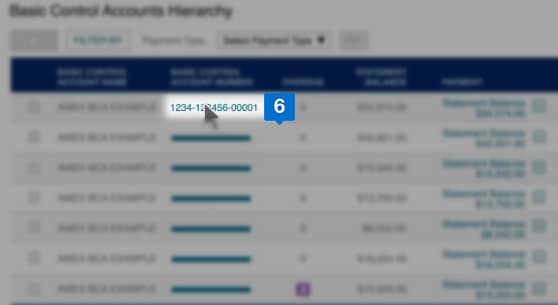
To pay at a Card Member account level, click the associated basic control account number. You can view all Card Member accounts within that basic control account.
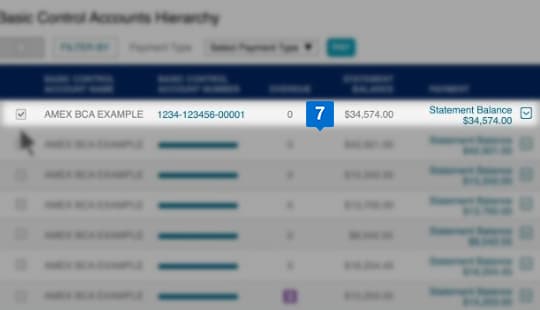
Choose the account you would like to pay.
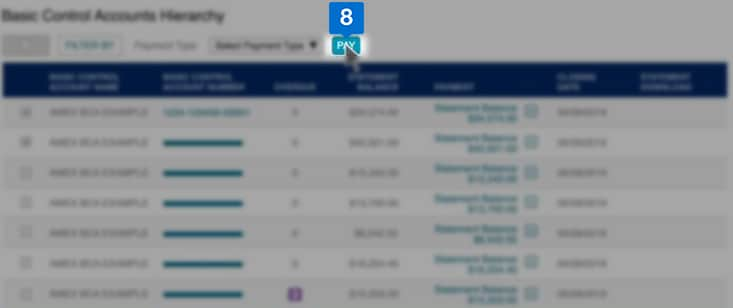
Click Pay.
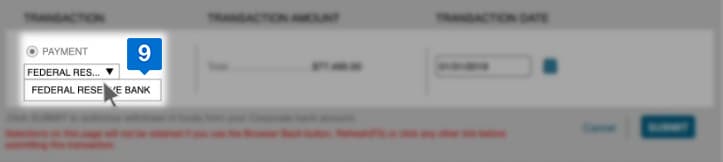
Select the bank account to make payment.
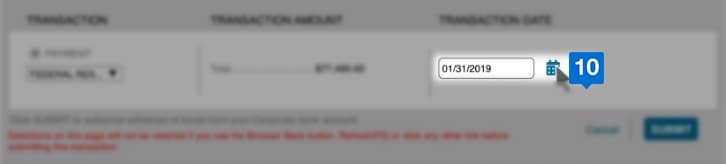
Select the date of payment.
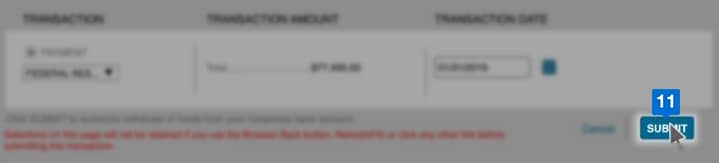
Click Submit.
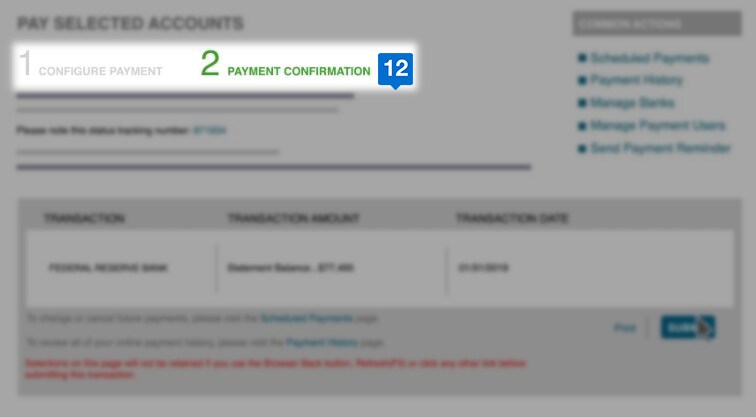
Review and confirm the payment and record your transaction number for future references.
Talk to us
If you can’t find a solution for your query, call our
Support Center to obtain help from an expert.
Monday - Friday
8 am - 8 pm (ET)
Estimated waiting time: 5 min
1-888-800-8564