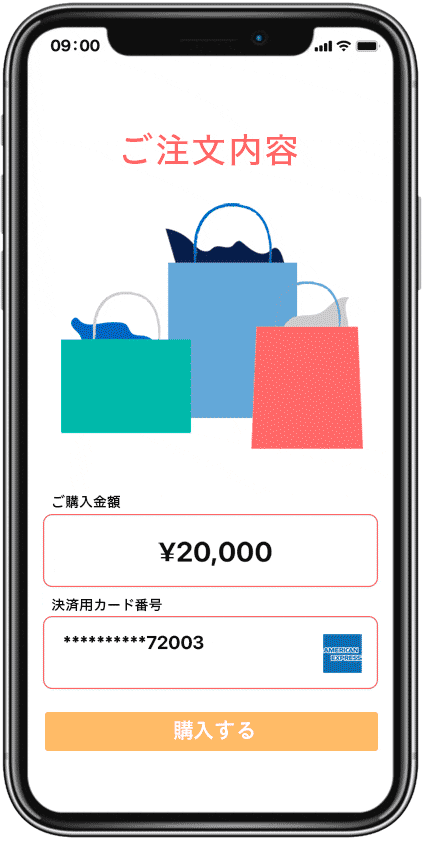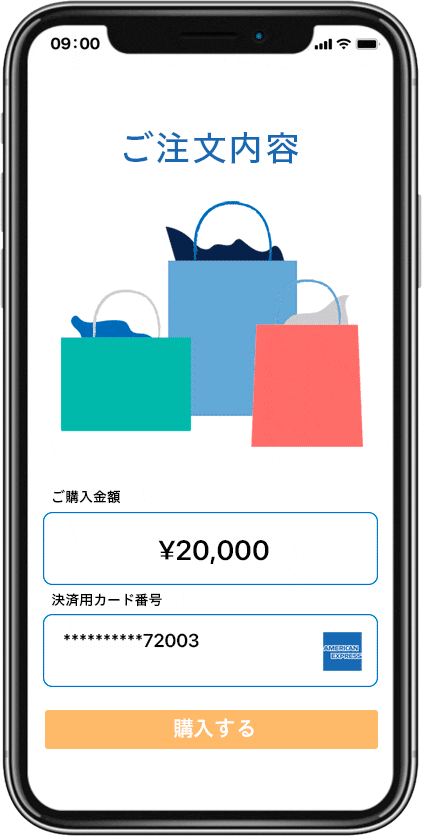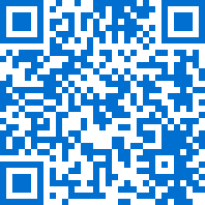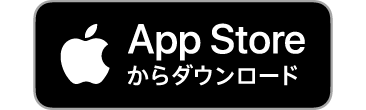本人認証サービス(3Dセキュア)
American Express SafeKey®
本人認証サービス
(3Dセキュア)
American Express SafeKey®
オンライン・ショッピングをより安全に。
カード決済時の本人認証で不正利用を未然に防ぐ。
オンライン・ショッピングを
より安全に。
カード決済時の本人認証で
不正利用を未然に防ぐ。
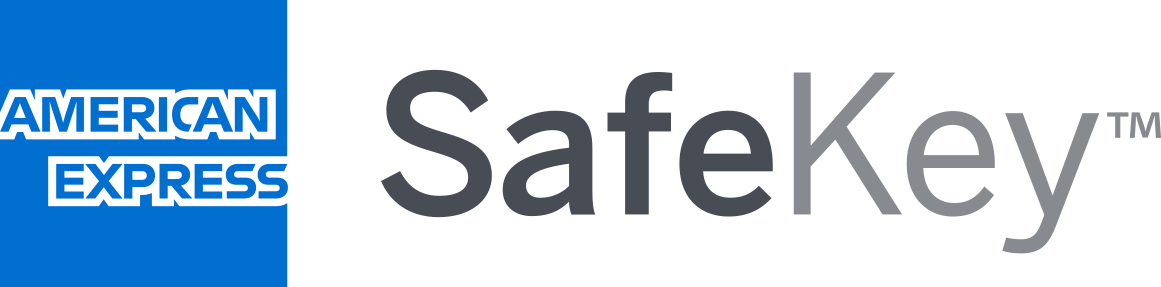
「American Express SafeKey(アメリカン・エキスプレス・セーフキー)」は、世界標準の3Dセキュアを使った本人認証サービス。
対象加盟店でオンライン・ショッピングをされる際に、ご本人であることをアメリカン・エキスプレスが確認するため、不正使用を未然に防げます。
「American Express SafeKey(アメリカン・エキスプレス・セーフキー)」は、世界標準の3Dセキュアを使った本人認証サービス。
対象加盟店でオンライン・ショッピングをされる際に、ご本人であることをアメリカン・エキスプレスが確認するため、不正使用を未然に防げます。
本人認証の方法
オンライン・ショッピングのカード決済時に、SafeKeyによる本人確認を行います。
以下の2パターンの方法で認証します。
オンライン・ショッピングのカード決済時に、SafeKeyによる本人確認を行います。 以下の2パターンの方法で認証します。
- ※自動で本人認証が完了した場合、お客様による認証操作は省略されます。
- ※各本人認証のご利用にあたり、事前のお手続きが必要です。以下の「事前のお手続き」をそれぞれご参照ください。
プッシュ通知による認証の事前のお手続き
プッシュ通知による認証の
事前のお手続き
「プッシュ通知認証」をご利用いただくために、以下の設定をお願いします。
「プッシュ通知認証」をご利用いただくために、以下の設定をお願いします。
1
1
ウェブでの本人認証情報のご登録
ウェブでの本人認証情報の
ご登録
マイアカウントにご登録済みの方は、こちらから直接「本人認証情報の管理」画面に移動できます。
マイアカウントにご登録済みの方は、こちらから直接「本人認証情報の管理」画面に移動できます。
- *ご登録いただく認証用のEメールアドレスは、マイアカウントのID毎に設定が必要です。マイアカウントのIDを2つ以上お持ちでご利用中のカード会員様は、それぞれ異なる認証用のEメールアドレスをご登録・ご確認ください。
2
2
アプリでの2段階認証の設定
アプリをお持ちの方は、こちらから直接「2段階認証の設定と管理」画面に移動できます。
アプリをお持ちの方は、こちらから直接「2段階認証の設定と管理」画面に移動できます。
[設定方法]
アプリにログイン→「メニュー」→「2段階認証の設定と管理」→「2段階認証を有効にする」
→「信頼するデバイスの登録」のトグルをオン
[設定方法]
アプリにログイン→「メニュー」→「2段階認証の設定と管理」→「2段階認証を有効にする」
→「信頼するデバイスの登録」のトグルをオン
アプリのダウンロードがお済みでない方はこちら
アプリのダウンロードが
お済みでない方はこちら
3
3
お持ちのデバイスでの通知設定
[設定方法]
スマートフォンの「設定」→「通知」→アメックスのアプリからの「通知を許可」
[設定方法]
スマートフォンの「設定」→「通知」→アメックスのアプリからの「通知を許可」
認証コード入力による認証の事前のお手続き
認証コード入力による
認証の事前のお手続き
「認証コードによる認証」の際、コードを受け取る登録情報の確認が必要です。
登録されている携帯電話番号/Eメールアドレスを最新の状態にしてください。
「認証コードによる認証」の際、コードを受け取る登録情報の確認が必要です。
登録されている携帯電話番号/Eメールアドレスを最新の状態にしてください。
マイアカウントにご登録済みの方は、こちらから直接登録済みの携帯電話番号/Eメールアドレスの確認ができます。
ご登録のEメールアドレスまたはSMS(ショートメッセージ)に届く、6桁の認証コードを決済画面に入力することで本人認証を行います。
マイアカウントにご登録済みの方は、こちらから直接登録済みの携帯電話番号/Eメールアドレスの確認ができます。
ご登録のEメールアドレスまたはSMS(ショートメッセージ)に届く、6桁の認証コードを決済画面に入力することで本人認証を行います。
- ※携帯電話番号の変更後、反映までには数日かかります。お急ぎの場合は、Eメールアドレスを最新のものに変更してください。( マイアカウントの登録が必要です)
- ※家族・追加カード会員様は、マイアカウントにてEメールアドレスのみ確認できます。携帯電話番号を登録・変更の際は、お持ちのカードのお問い合わせ先までご連絡ください。
よくあるご質問
本人認証サービス(3Dセキュア)American Express SafeKey®に関するよくある質問をご紹介します。以下にてご確認ください。
本人認証サービス(3Dセキュア)American Express SafeKey®に関するよくある質問をご紹介します。以下にてご確認ください。
認証コードが届かない場合、まずは正しい認証コードの送信先が登録されているかを、改めてご確認ください。また、迷惑メール受け取り拒否設定や通信状況などお使いの携帯電話の利用環境もご確認ください。
- ● 迷惑メール防止設定
迷惑メール防止設定をされている場合は、Americanexpress@welcome.americanexpress.comからのEメールを受信できるよう設定を変更ください。 - ● 国際SMSの受け取り設定
国際SMSの拒否設定をしている場合には、解除をしてください。 - ● 契約している携帯電話のデータプラン
携帯電話会社によっては、SMS受信ができないプランがあります。ご自身の携帯電話契約プランをご確認ください。 - ● 通信環境
Wi-Fi接続中や機内モードになっている場合は、モバイル通信ができる環境に切り替えてお試しください。
それでも問題が解決しない場合は、お持ちのカードのお問い合わせ先までご連絡ください。なお、セキュリティ対策のため、電話による認証コードの発行は行っておりません。
基本カードの場合、マイアカウント(アプリまたはウェブ)にてEメールアドレス、携帯電話番号の登録・変更ができます。
アプリの場合:メニュータブから「カード会員様情報」をタップ
ウェブの場合:「登録情報の変更 」にある「カード会員様情報」より手続き可能
- ※家族・追加カードの場合
Eメールアドレスは、アプリまたはウェブで変更できますが、携帯番号の変更は、お持ちのカードのお問い合わせ先までご連絡ください。
家族・追加カードの認証コード送信先について確認する。
なお、携帯電話番号の変更にはお時間がかかる場合がございます。お急ぎの場合はEメールアドレスを変更してください。
認証できない理由として以下の可能性があります。
- 【プッシュ通知が届かない場合】
- プッシュ通知による認証の事前のお手続きに沿って各種設定/登録状況を改めてご確認ください。
- プッシュ通知をご利用いただくには、「アメックス公式アプリ」のダウンロードが必要です。こちらからダウンロードください。
- 【SafeKey認証コードが届かない場合】
-
マイアカウントにEメールアドレスや携帯電話番号が登録されていない可能性があります。
認証コード入力による認証の事前のお手続きに沿って登録状況を改めてご確認ください。 - 【SafeKey認証コードが認証されない場合】
-
- 認証コード(6ケタ)の入力誤り
- 認証コードの有効期限(10分間)の超過
-
10分間を経過した場合は、加盟店のウェブサイトに戻り、カード決済を再度お願いいたします。
それでも問題が解決しない場合は、お持ちのカードのお問い合わせ先までご連絡ください。
なお、セキュリティ対策のため、電話による認証コードの発行は行っておりません。
心当たりのないプッシュ通知/認証コードが届いた場合は、直ちにマイアカウントのパスワードをリセットしてください。
また、SafeKeyの本人認証以外で、以下のような場合に認証が届くケースがありますので、パスワードリセット前にご確認ください。
- 【認証コードが届く場合】
-
- 家計簿ソフトや会計ソフトをご利用の場合(ビジネス・カードの API連携を除く)
- ビジネス・カードの経理担当者や社員様によるマイアカウントへのログイン
- 【プッシュ通知が届く場合】
-
- 2段階認証設定時のマイアカウントへのログイン
- アプリでお知らせを受け取る設定をオンにしている
- ・オンライン明細書
- ・口座振替
- ・カードご利用金額
- ・カード決済時
- ・Amex Offersのご利用期限
ご利用やお手続きでお困りの時は
お客様からのお問い合わせの多い質問に回答します。
ご利用やお手続きでお困りの時は
お客様からのお問い合わせの多い質問に回答します。
安全にご利用いただくために
安心してカードをご利用いただけるよう、さまざまなセキュリティ対策を講じています。
安全にご利用いただくために
安心してカードをご利用いただけるよう、さまざまなセキュリティ対策を講じています。
- ※ マークの付いているリンクは、新しいタブまたは外部サイトに移動します。