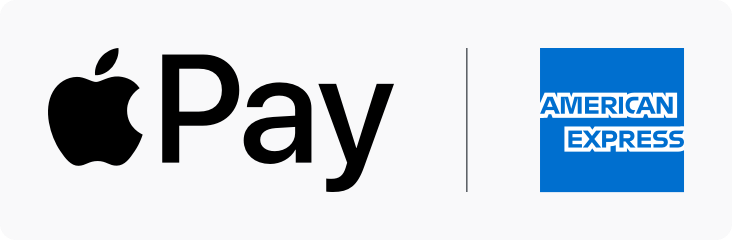Streamline your checkout
With Apple Pay®, making purchases is easy
Apple Pay is a quick and easy way to pay with your American Express® Card across iPhone, Apple Watch, iPad, and Mac. After setting up Apple Pay, you have extra layers of security and don’t need to have your physical Card on hand to pay in store, in apps, and online at participating merchants.
Get rewards with a tap
As you grab your morning coffee, pick up groceries, or even travel far from home, anywhere you use your Card through Apple Pay you can earn rewards on eligible transactions in the same way as using your physical Card directly with the merchant.


Check out with ease
From making a planned appliance update or picking up new decor on a whim, shopping online or in app is convenient and smooth. With Apple Pay, you can pay quickly and easily with your Card. Information like your name and address will auto-populate at checkout.
Count on the same protections
Shopping online for new workout wear or purchasing equipment in store to start a new habit? Whenever you use Apple Pay, your Card information isn’t shared with merchants. Plus, if your Card is ever lost or stolen, your replacement Card details can be automatically updated within Apple Pay so you can continue making purchases while you wait for your new physical Card to arrive.


Make your trip smoother
Take the express when it comes to paying for public transit with Apple Pay. Wherever available, just hold your iPhone or Apple Watch near the reader and go. With express mode, there’s no need to authenticate with Face ID or open any apps.

1. Get your phone
Open Wallet on your iPhone, then tap the plus sign (+) to get started.

2. Add your Card
To add your Card details, you can either enter them manually or use the camera to scan your Card.

3. Finish up
Follow the on-screen instructions to complete setup. Don’t forget to set your Card as your default card to make purchases even smoother.

You can also add your Card to your Apple Wallet through the American Express® App.
Use Apple Pay with your favorite merchants and more
Wherever you see the contactless symbol or the Apple Pay icon, paying is a breeze. Just hold your phone or Apple Watch close to the terminal; double-click; use your Face ID, passcode, or other authentication; hold the device back to the reader; and you’re done!
Visit apple.com to learn more.