Your Guide to Making American Express® Payments

So you’re ready to make a payment
You can expect to receive your statement approximately every 30 days. Your statement will include your Payment Due Date for that month. Keep in mind that while your statement dates can vary slightly from month to month, your Payment Due Date will remain the same. You can also view your Payment Due Date by logging into your account online or in the American Express® App and navigating to “Statements”. You can make a payment at any time before your Payment Due Date.
Don’t have the app? Download it now.
Go paperless
You can choose to enroll in paperless delivery of your statements and account communications by logging into your digital account and navigating to Account Preferences. Then you'll receive statements and communications online and receive helpful account alerts straight to your inbox.
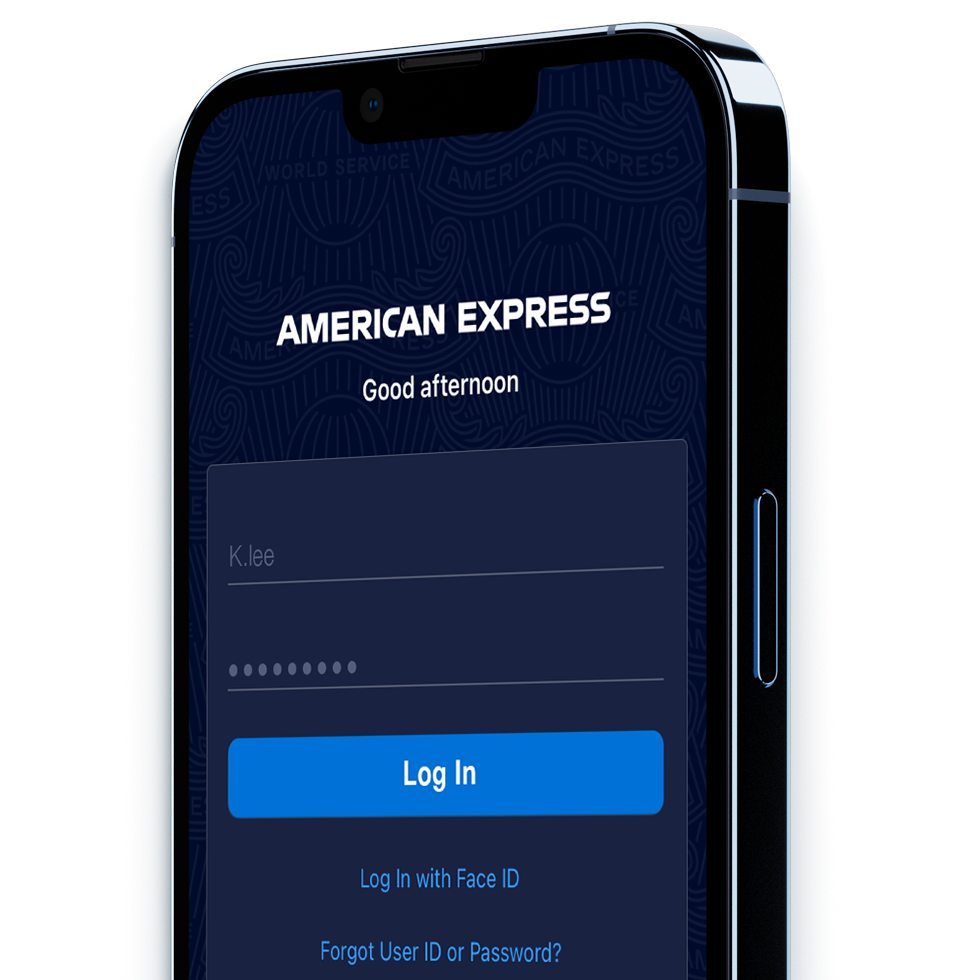
Avoid missed payments with AutoPay
AutoPay lets you schedule payments that will automatically debit from your bank account each month. That means AutoPay enrollment may help you avoid missing your Payment Due Date and incurring late fees*. You can easily enroll in AutoPay online. Keep in mind, only the Primary Card Member can enroll in AutoPay.
To enroll in AutoPay, simply open your Amex® App. If you don't have the Amex® App, you can easily download it in the app store. You can also enroll in AutoPay online. Log into your account with your username and password, navigate to the “Payment” section, and select “Start AutoPay.”.
*Card Members who enrolled in Autopay prior to 10/23/2020, and opted to pay a specific dollar amount, may still incur a late fee if such specified dollar amount is less than the Minimum Payment Due and the difference is not paid by the Payment Due Date.
Decide which type of scheduled payment is right for you
You can customize your AutoPay amount to fit your needs. You’ll need to pay at least the Minimum Payment Due each month.
Minimum Payment Due
The amount you need to pay each month to keep your account in good standing.
Total New Balance
Your Statement Balance, including payments made and credits received.
Adjusted Balance
Your Total Balance, including Plan It or Pay Over Time payments.
Other Amount
AutoPay will debit a fixed amount of your choice each month.
If this Other Amount is less than the minimum amount that is due in any billing period, American Express will increase the debited amount to the minimum amount due for that billing period.
Easily make changes to your AutoPay Settings
You can make changes to your settings up to two days before the scheduled debit date if you’d like them to take effect for the current statement period. Log into your account online or in your Amex® App and choose the changes you’d like to make.
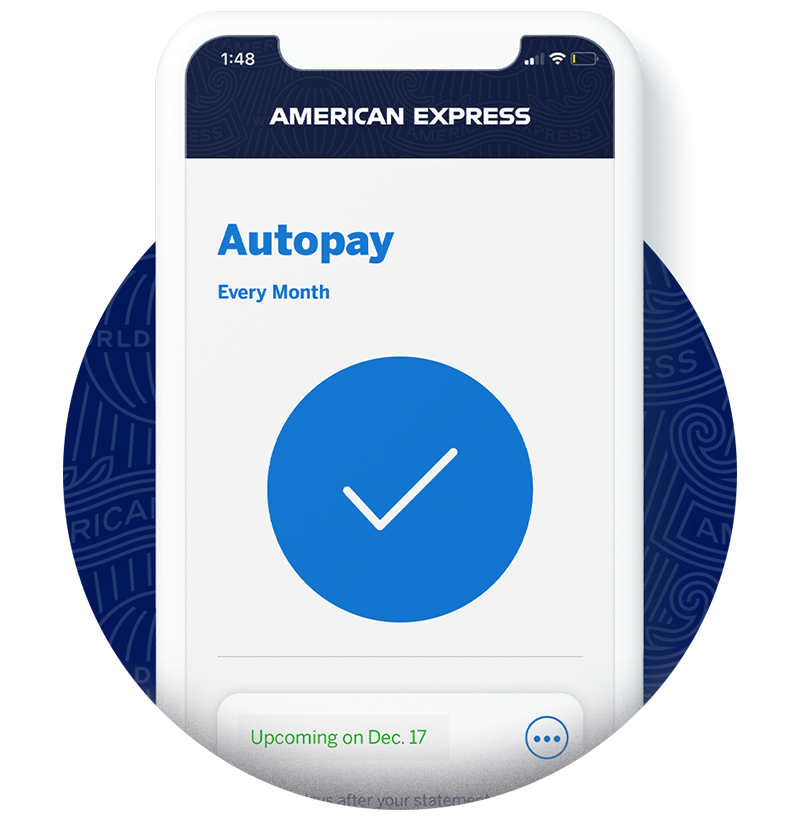
Keep up with your account with helpful notifications
You can set up alerts that notify you when your statement is ready, when a payment is due, and when your payment has been received.
Note that you can select all of these alerts or simply the ones that best suit your needs.
Prefer to make a one-time payment?
You’ll need to pay at least the Minimum Payment Due each month.
Choose the amount you’d like to pay, your payment date, and confirm your one-time payment – you’re all set.



